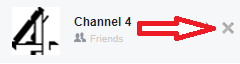Tech giant Facebook and data analytics firm Cambridge Analytica are at the centre of a dispute over the harvesting and use of personal data.
It all started with a Channel 4 documentary which revealed immoral use of personal data by the analytics firm which could have influenced the US 2016 presidential election or the UK Brexit referendum.
Where did the personal data come from? It came from a personality quiz on Facebook developed by Cambridge Analytica back in 2014.
So here’s how you can limit the amount of data being collected by third parties on Facebook:
1 – In Facebook on desktop, click the drop-down menu, then Settings. On mobile, hit the three horizontal line icon then Account Settings.
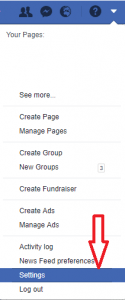
2 – Click Apps and then ‘Logged in with Facebook’ to view all the apps that have access to your data via Facebook.
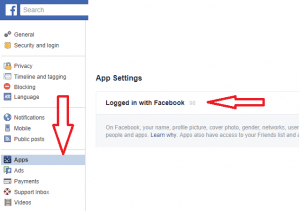
3 – Select the pencil on desktop, or the arrow on mobile, to view the exact data you’re sharing with each app.
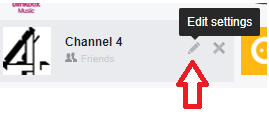
4 – Click the blue ticks to deselect your personal information.
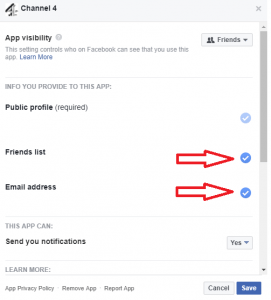
5 – To revoke access completely, click the cross next to the app.